-
Google Workspace
- Reset and recover passwords
- Email issue
- catch-all address
- Download Google Data
- Gmail
- MX Records
- Company Logo
- Sharing drive files to the trusted domains
- Mobile Device Management
- Restrict emails based on a size
- Create Google Calendar Event
- less secure app
- Drive & Docs
- Users
- Install GCPW
- Add email aliases for user from google admin console
- Set up Google Workspace user signatures in Gmail
- Add or remove printers
- New updates to Google Workspace
- DNS
- DNS Records
- Admin roles
- Security
- Forms & Surveys
- password
- Calendar
- Google vault
- har file
- Cloud Data Sync
- LDAP
- Routing
- Data Migration
- Organizational Unit(OU)
- License and subscription
- GWSMO
- Report and Audit
- SMTP
- GWMME
- password sync
- Google Sites
- Google services
- jamboard
- Google Add-ons
- GCPW
- Keep
- outlook
- Devices
- Apps
- Spam, phishing, and malware
- Windows
- Meet Hardware
- user settings
- Google takeout
- Chrome Device Management
- networks
- Chrome Enterprise Management
How to Rename a user and update the details such as First Name, Last Name, and Email Address.
Update user information.
- From the Admin Console Navigate to Directory Section, Go to Users
- This will open up the user list
- From the Users list, click on the user name whose details you want to update
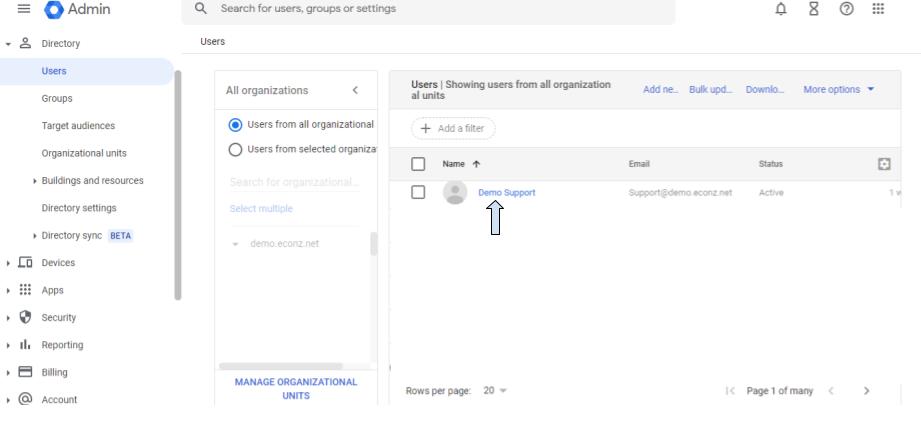
- It will open up the user profile and from there click on Update User option
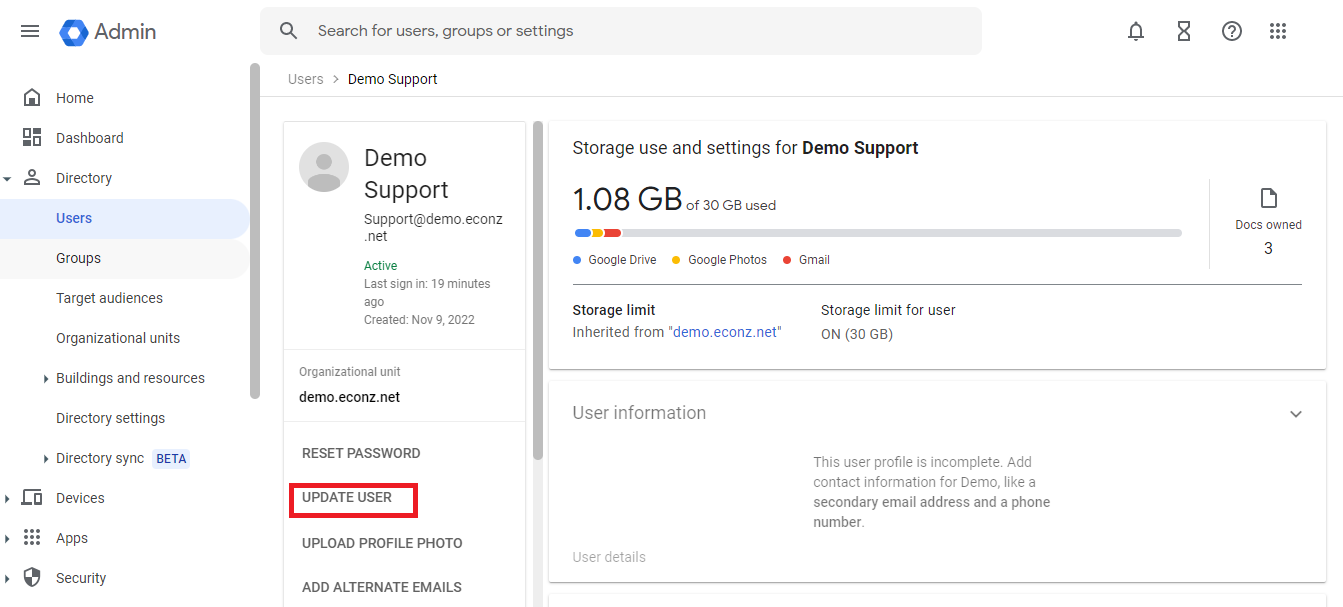
- Choose the options you want to change and make the changes accordingly
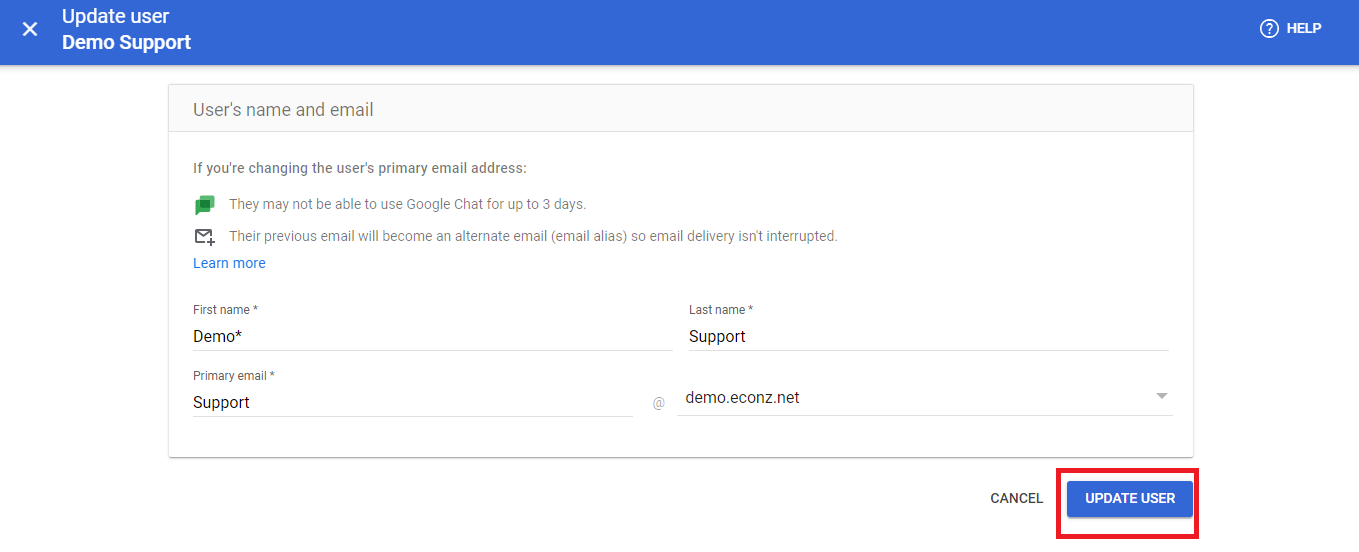
- Once the changes are made Click on Update User
