2-step verification
Protect your business with 2-Step Verification
2-Step Verification puts an extra barrier between your business and cybercriminals who try to steal usernames and passwords to access business data. Turning on 2-Step Verification is the single most important action you can take to protect your business.
What is 2-step verification?
- The user must sign in to their account in two steps.
- For example, after entering a password, the user gets access to their account only after entering a code sent to their mobile phone or any other method.
We can give 2-step verification access to:
- Organization Units
- Groups
We can’t give 2-Step verification access to individual users.
How do we enable 2-step verification for your users from the Admin console?
- Sign in to the Admin console.
- From the Admin console home page, go to security>Authentication>2-step verification.
- On the left, select an organizational unit or exception group.
- Check Allow users to turn on 2-Step Verification.
- Select Enforcement > Off or On or On from date.
a. If we select Off, it will be the user's choice to enroll for 2-step verification.
b. If we select On, then the user has to enroll for 2-Step verification compulsorily.
c. If we select On from the date, then the user has to enroll for 2-step verification before the due date. - Click Save.
How to apply 2-Step verification for our account?
- Sign in to your Google Account.
- On your left, go to security> 2-step verification.

- Click 2-step verification and Get started.
- Enter the phone number which you want to use to get your codes. Then you can choose whether you want to get your codes through text messages or phone calls.
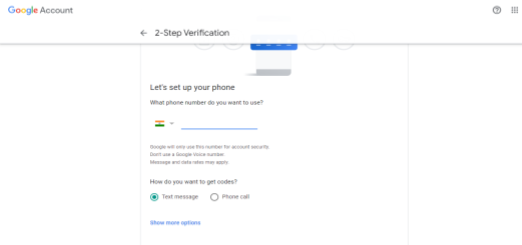
- Then click Next.
- Enter the code that you receive on your phone and confirm that it works and click Next.
- Click Turn On.
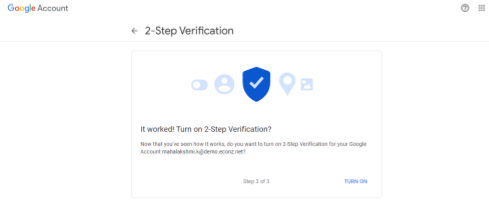
For further reference check this article.
You can use more verification methods also like:
-> Backup codes.
-> Security key.
-> Google prompts.
-> Authenticator app.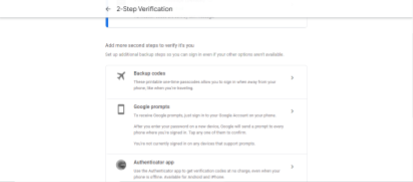
To learn more about other verification methods, check this article.
Please check the below-supporting article for your further reference:
Deploy 2-Step Verification - Google Workspace Admin Help
