Block incoming messages
As an administrator, you can help prevent spam and malicious email by adding email addresses or entire domains to a blocked senders list.
When an email message is received from a blocked address or domain, it will be rejected and the sender will receive a non-delivery notification.
The blocked message will not be delivered to the intended recipient, and will not be visible in their inbox.
A blocked sender setting applies to users depending on their organizational unit. You can block messages by address or domain for everyone in your organization. Or, you can create different settings for different departments.
Steps to Block incoming Messages
- Sign in to your Google admin console
- From the Admin console Home page, Go to Apps > Google workspace > Gmail > Spam, Phishing, and malware.
- Scroll to Blocked senders and choose an option:
-> For the new blocked sender setting, click add another rule. The add setting box opens.
-> To edit an existing setting, click Edit next to the rule. The Edit setting box opens. - Enter a description for the blocked senders setting.
- Click an option:
-> Create or edit list: The Manage address lists window opens in a new browser tab.
- In the Manage address lists window:
-> Click Add Blocked list.
-> Enter a name for the new list.
-> Click Add address to add the email address or domain names to the list.
-> After you've added all addresses and domains, click Save. - Return to the Add setting box on the original browser tab.
- Click on use existing list, in the pop window, please select the Address list name which you recently created and click the cross mark to close.
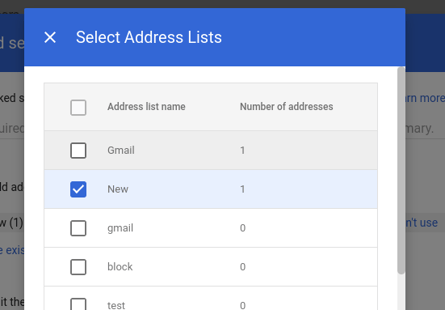
(Optional) Edit the default rejection notice
- Under Edit the default rejection notice, add custom text for a rejection notice. Blocked senders get this notice when their message is rejected.

- Please scroll down and Click on "Save" to apply the changes.
Please check the below-supporting article for your further reference:
Block messages from an email address or domain - Google Workspace Admin Help
